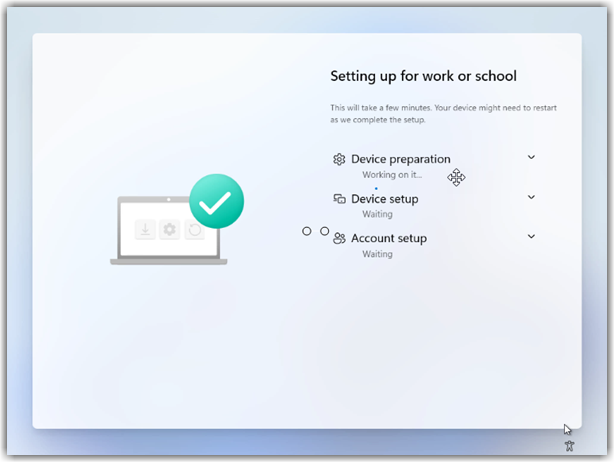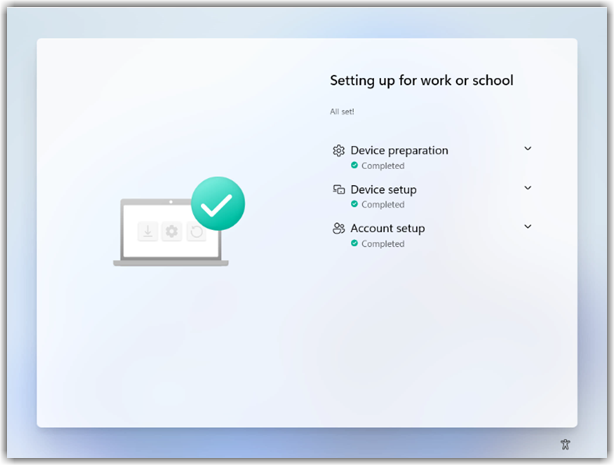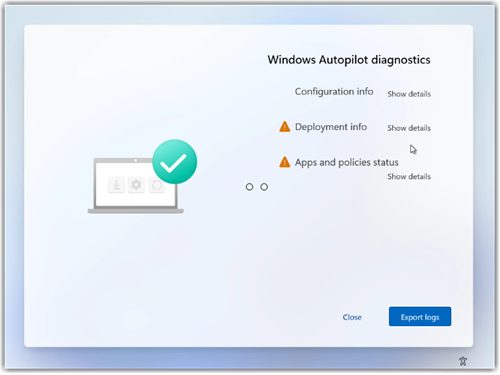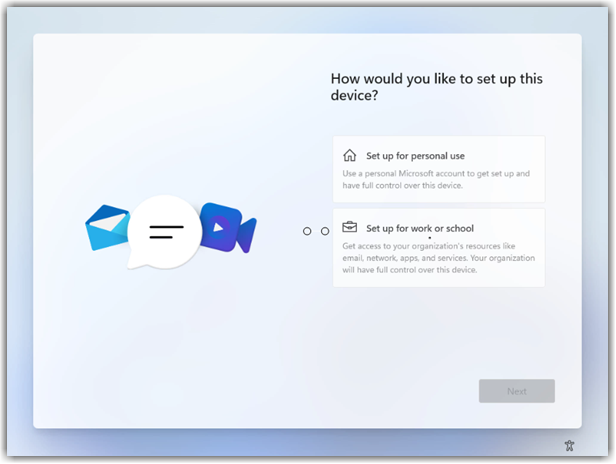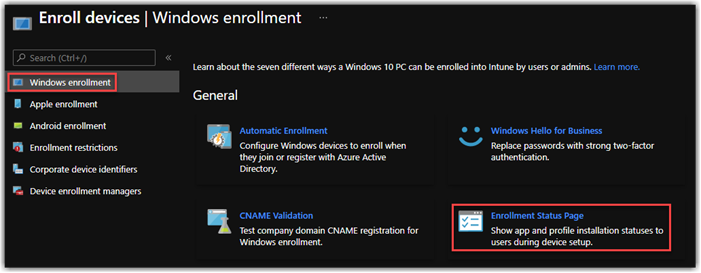Windows 11 Autopilot OOBE ESP Updates!
Now it's time to check out the ESP on Windows 11 through an Autopilot Deployment. In my environment I'm running on a Hyper-V VM so Network is already there so first boot goes straight into updates as expected. Nice fresh UI for windows 11.
Now this is new, so in windows 11 we now ask for computer name in OOBE, previous builds of windows we always assigned a default name such as DESKTOP-XXXXXXX now we can ask the user for a computer name. If you want to bypass this by defining the computer name in the Autopilot Device. I will post on how to update this in a later blog.
Now interesting thing in this Insider build the Autopilot Authentication screen looks the same as standard OOBE, where with windows 10 we had a very distinct banner showing autopilot. The one indicator is the tenant defined verbiage under the user sign in, in non-autopilot scenario this is generic
Similar password screen, again carrying your Tenant Specific sing in verbiage.
Now we jump into the Intune ESP (Enrollment Status Page) very similar to what we see in windows 10 but nice clean new UI.
For those of you familiar the new still in preview Windows Autopilot diagnostics screen carries forward a link on how to leverage this is here.
All Completed
And into Windows we go, Now I did notice a different start menu with autopilot then with standard OOBE walkthrough, it seems that autopilot driven will give the user a more business focused start menu THANK YOU!
In closing great job on the new UI and OOBE experience, one shortcoming on the user authentication screen, but aside from that as expects and a Clean UI.